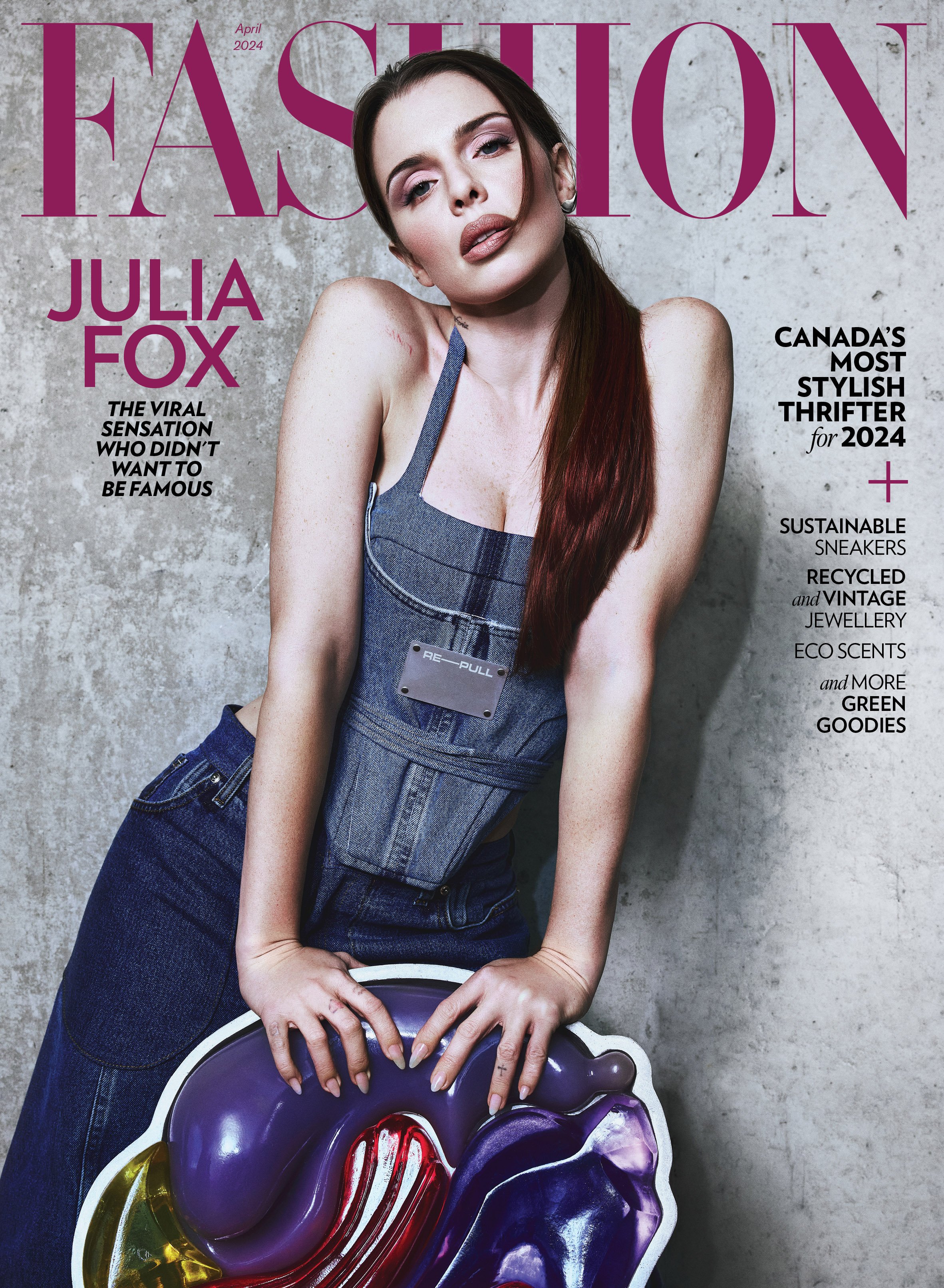FASHION Magazine App FAQ
Frequently asked questions about FASHION’s magazine app
FASHION issues found in the magazine app have the same content as print issues, plus great interactive features on tablet such as video, audio, expandable features, bonus photo galleries, issue-at-a-glance, and much more. You can download the magazine app for free from the Apple App Store or Google Play Store.
What is included with the free app?
The app contains a library of available issues for purchase as single copies or via a subscription. Receive a free trial digital issue with any new subscription and explore what FASHION offers. By selecting yes to notifications, you’ll be told when new issues are available. Your downloaded issues are accessible through the app.
How much does FASHION digital edition cost?
The app itself is free. Single issues are $3.99, annual subscriptions are $11.99 per year (for 10 issues), and monthly subscriptions are $1.49 per month. Prices may change at any time.
I am a print subscriber. How do I sign in to download the free digital issues on my device?
iPad: open the FASHION magazine app. Tap the gear icon in the top right corner and then tap ‘Subscriptions’ and Other Options ‘I Have a Print Subscription…’. In the ‘Activate Digital Access’ box that appears, enter your print subscription account number and postal code. Then tap ‘Activate’ and wait up to 30 seconds.
iPhone: open the FASHION magazine app. Tap ‘Existing Subscriber?’ at the bottom of the screen. Under ‘OTHER’ tap ‘I have a print subscription…’ In the ‘Activate Digital Access’ box that appears, enter your print subscription account number and postal code. Then tap ‘Activate’ and wait up to 30 seconds.
Android Tablet or Smart Phone: open the FASHION app. Tap the menu button in the top left corner of the screen. Tap ‘Restore purchases’ then tap ‘Subscription from Publisher…’ In the ‘Activate Digital Access’ box that appears, enter your print subscription account number and postal code. Then tap ‘Activate’ and wait up to 30 seconds.
I am a print subscriber. Where can I find my library of issues?
FASHION is providing the current digital edition free for your convenience. From time-to-time app updates may cause old magazine issues to disappear from your library. We will endeavor to minimize these occurrences. Only the current issue is guaranteed yours, as a print subscriber with free digital access.
Why won’t my issue download?
Older issues will download slowly. You may start reading once 10% of the magazine has been downloaded. For best results, we recommend using a strong, stable Wi-Fi connection to download an issue. You may wish to disable your device ‘Auto Lock’ function while downloading an issue to avoid your device going into sleep mode. If you started a download and it fails for some reason, you can restart it by tapping the download button again.
What happens if I close the app while an issue is downloading?
The download will pause until you open the app again and tap “Download.” The issue will resume downloading from where it left off.
How do I know when a new digital issue is available?
Please opt in to receive notifications by going to Settings, FASHION Magazine, Notifications, Allow Notification. Open the FASHION app often to view specials and new issues.
I’m having problems with purchases I made in the FASHION magazine app. What should I do?
If you purchased content from inside the app, please contact the digital newsstand associated with that app. FASHION offices will not have a record of your account.
Do I need to be connected to the Internet to read my issues?
You only need to be online to download issues. Once they’re downloaded, you can read them offline, but the links and Web-hosted videos will not work.
How do I archive an issue to save storage space?
iPad and iPhone: Tap ‘Library’ at the top of the app home page. Then tap ‘Edit’ to the right of Library. Tap all issues that you wish to archive and the word ‘Edit’ changes to ‘Done’. Tap ‘Done’ after you have selected all the issues to archive. The magazine cover will now appear translucent. This means it is free to download later.
Android Tablet or Smart Phone: Tap the menu button at top left of the screen. Tap ‘My Library’. Now tap the 3-dot button associated with the issues you wish to delete. Tap ‘Archive’ and ‘OK’.
After reviewing this FAQ, I still have a question. What is my next step?
iPad and iPhone: In app, tap the gear icon then tap ‘Contact Us’ and follow the prompts.
Android Tablet or Smart Phone: tap the menu at top left of the screen and then tap ‘Help’ and follow the prompts.